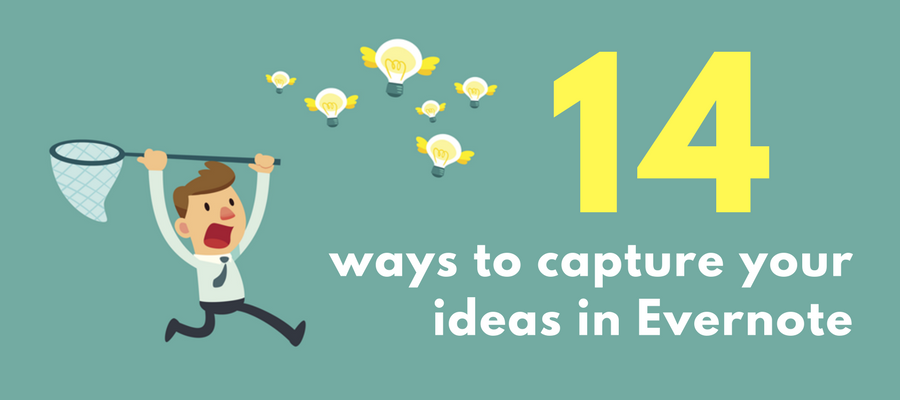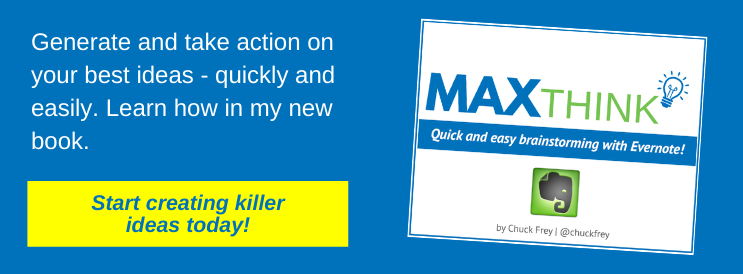Evernote is a powerful tool for capturing your ideas and inspirations. But what you may not realize is that it provides you with at least 14 easy ways to do so.
They vary from linear to visual, from manual to semi-automated. What they have in common is that they open up a world of possibilities for capturing the output of your muse and whatever else inspires you – any time, anywhere.
Here are the many ways you can easily capture your ideas and inspirations in your Evernote database:
1. Type them into a note
This is the normal way to enter ideas into Evernote, no matter what platform you’re using. It’s also the slowest way to capture ideas.
2. Dictate them into a note using Siri
Using Siri to dictate your ideas is one of those Apple iOS features that a lot of people don’t realize their iPhone supports. Simply open a note, tap the microphone icon next to the space bar of the virtual keyboard and start dictating. This feature is especially useful for dictating short ideas. Siri is limited to 20 to 30 seconds of dictation at a time; after that, it automatically shuts itself off. If your ideas tend to be more verbose, please see the next technique.
3. Dictate them into Dragon Dictate
Dragon Dictate is a paid app that requires a monthly subscription fee. But for a longer ideas and dictation assignments, I’m convinced it’s a better choice. It doesn’t have the time limitation that Siri does; you can dictate continuously, and it just continues to transcribe your speech. Not only that, but I’m convinced, after many hours of use and experimentation, that Dragon Dictate is actually more accurate than Siri. Nothing kills creative flow faster than having to correct words in Evernote after you have dictated them. After a while, it gets quite frustrating!
As you become more used to capturing ideas and insights on your iPhone, I predict you will start to see the value that Dragon Dictate provides. I know I did!
4. Draw a picture
Evernote offers image annotation tools (formerly available as a separate application called Skitch, but now integrated into the core Evernote application), but they can also be used to draw simple pictures. This is more useful on a touchscreen computer or tablet because of the larger screen; plus, you can use a stylus to control line shapes more accurately than you can with your fingertip.
5. Shoot a photo
Inspiration can and often does happen anywhere, at any time. Often, something you see in your daily travels will catch your eye. Photograph it and add it to Evernote. If you need more context so you can remember why the image inspired you, annotate it or add a note to it.
6. Use the Evernote Web Clipper
Once again, this is one of those features that not enough Evernote users know about. It’s not contained in Evernote itself. Rather, it’s a browser extension that you can download and install in your browser of choice. It enables you to capture all or part of a web page, selected text, individual images and more. When it does so, it gives you the ability to type a note, add tags and specify to which notebook you want to add it. It will then automatically be saved in your Evernote database. I find this incredibly useful, since much of the inspiration I encounter tends to be in online articles, visuals and diagrams.
7. Scan printed materials
Every mobile platform provides numerous scanner applications that enable you to photograph a document, remove any parallax from it, make image adjustments and annotations and then save it to your device. Some of them integrate with Evernote, saving the scanned document directly within it.
8. Record an audio clip
This is one of the fastest ways to record an idea in Evernote. Simply open a new note, select the microphone icon and dictate your idea as an audio file. During those times when you’re very busy and your hands are occupied, it can make the difference between capturing a really valuable idea and losing it forever.
Don’t forget that your Evernote app on your mobile device has this capability!
9. Shoot a video clip
In much the same way that you can shoot a photograph with the Evernote app, you can also use your mobile device’s built-in video capabilities to add a short video note to your Evernote database. You may find this to be useful if you need to do a walk around of something in order to show it more clearly than a photograph could. Also, you may find it to be useful for capturing a speaker’s presentation at a conference. I’m sure you can think of dozens of other applications for it.
10. Forward an email to yourself
Each Evernote account has a unique email account assigned to it, which you can use to send ideas to the default notebook in your account. I don’t ever send myself new ideas in this way, because I can just enter them directly into Evernote on every platform I use. Where it does come in handy is to forward existing emails to your Evernote account.
11. Use creative prompts and stimuli
Creative prompts and stimuli leverage your brain’s power of association. By exposing it to random or unusual stimuli, you can trigger your brain to think in fresh, creative directions. Creative prompts are also an excellent way to get you thinking creatively if you believe you’re not creative. Where do you get these prompts?
A number of brainstorming card decks, such as BrainSparker and the Creative Whack Pack, contain keywords that you can use to jump-start your thinking. You can also use random stimuli, such as a word from a book or from a billboard or sign, if you’re outside. The key is to record the stimulus in a new Evernote note, and then to capture all of the ideas it triggers.
12. Scan Post-it notes into Evernote
A recent enhancement to Evernote is its integration with Post-it Notes. To use this, you need to buy a special 4-pack of sticky notes, which are made in colors that Evernote recognizes. You can use them to brainstorm ideas in the traditional way, one per note. At the end of your ideation session, you can then scan them into Evernote. You can set up business rules that tell the program how to manage each note color – what notebook to put them in and what tags to add. It’s the perfect bridge between analog brainstorming and digital capture!
13. Use fast input tools
Sometimes, you just need to capture an idea, with as little “friction” as possible. Because of the way the Evernote app for iOS and Android has been designed, it takes a number of taps to start up the app, select a new note, tell it what type of note you want to create (text, image or reminder) and then begin typing. As a result, several developers have written apps that open immediately to a new note and enable you to quickly get down to the task of capturing your elusive idea.
FastEver 2 is one of those apps. I like its simple, practical user interface. It doesn’t contain a separate form field for the note title. Rather, it uses the first line of your note as the title. This is intuitive and really does save time, because when you open a new note in Evernote, the cursor is positioned at the top of the body of the note. So you must tap to move it to the title field. If you’re walking, driving or are engaged in any kind of activities, doing this accurately may require several taps. I like FastEver’s streamlined approach much faster.
14. Input ideas into an Apple Watch
Because the Apple Watch supports both Siri and Evernote, you can use it to dictate short notes and ideas into this high-tech timepiece. They will immediately be captured on the iPhone, and will be synchronized to your other devices that run Evernote.
It’s a quick, easy and painless way to quickly capture an idea, without pulling out your iPhone. From my experience testing it, the dictation appears to be as accurate as using Siri on your iPhone for dictation (which, as I explained, has a few minor shortcomings).
In addition, several brainstorming apps are compatible with the Apple Watch. That means they can display creative prompts on your wrist, ideal for getting out of your creative rut and generating some fresh ideas and insights, which you can then capture in Evernote – either on your watch or your mobile device.
What will YOU do?
Now that you know what’s possible, which new techniques for capturing ideas will you adopt?
Learn how to generate and take action on your most valuable ideas ever in my new book, MaxThink: Quick and Easy Brainstorming with Evernote!